고정 헤더 영역
상세 컨텐츠
본문
GSP318

To score 100% you must complete all tasks within the time period!
When you take a Challenge Lab, you will not be taught GCP concepts. To build the solution to the challenge presented, use skills learned from the labs in the quest this challenge lab is part of. You will be expected to extend your learned skills; you will be expected to change default values, but new concepts will not be introduced.
This lab is only recommended for students who have completed the labs in the Cloud Architecture Quest.
Please make sure you review the labs in the Cloud Architecture quest before starting this lab!
Topics tested:
- Creating Docker images on a host.
- Running Docker containers on a host.
- Storing Docker images in the Google Container Repository (GCR).
- Deploying GCR images on Kubernetes.
- Pushing updates onto Kubernetes.
- Automating deployments to Kubernetes using Jenkins.
Are you up for the challenge?
Setup
Before you click the Start Lab button
Read these instructions. Labs are timed and you cannot pause them. The timer, which starts when you click Start Lab, shows how long Cloud resources will be made available to you.
This Qwiklabs hands-on lab lets you do the lab activities yourself in a real cloud environment, not in a simulation or demo environment. It does so by giving you new, temporary credentials that you use to sign in and access the Google Cloud Platform for the duration of the lab.
What you need
To complete this lab, you need:
- Access to a standard internet browser (Chrome browser recommended).
- Time to complete the lab.
Note: If you already have your own personal GCP account or project, do not use it for this lab.
Note: If you are using a Pixelbook please open an Incognito window to run this lab.
Challenge scenario
You have just completed training on containers and their creation and management and now you need to demonstrate to the Jooli Inc. development team your new skills. You have to help with some of their initial work on a new project around an application environment utilizing Kubernetes. Some of the work was already done for you, but other parts require your expert skills.
You are expected to create container images, store the images in a repository, and configure a Jenkins CI/CD pipeline to automate the build for the product. Your know that Kurt, your supervisor, will ask you to complete these tasks:
- Create a Docker image and store the Dockerfile.
- Test the created Docker image.
- Push the Docker image into the Container Repository.
- Use the image to create and expose a deployment in Kubernetes
- Update the image and push a change to the deployment.
- Create a pipeline in Jenkins to deploy a new version of your image when the source code changes.
Some Jooli Inc. standards you should follow:
-
Create all resources in the us-east1 region and us-east1-b zone, unless otherwise directed.
-
Use the project VPCs.
-
Naming is normally team-resource, e.g. an instance could be named kraken-webserver1.
-
Allocate cost effective resource sizes. Projects are monitored and excessive resource use will result in the containing project's termination (and possibly yours), so beware. This is the guidance the monitoring team is willing to share: unless directed, use n1-standard-1.
Your challenge
As soon as you sit down at your desk and open your new laptop you receive the following request to complete these tasks. Good luck!
Do not wait for the lab to provision! You can work through tasks 1-3 before you need the provisioning to be finished. Just ensure the workstation exists before starting Task 1.
Task 1: Create a Docker image and store the Dockerfile
Open Cloud Shell and run source <(gsutil cat gs://cloud-training/gsp318/marking/setup_marking.sh). This command will install marking scripts you can use to help check your progress.
Use Cloud Shell to clone the valkyrie-app source code repository (it is in your project).
The app source code is in valkyrie-app/source. Create valkyrie-app/Dockerfile and add the configuration below.
FROM golang:1.10 WORKDIR /go/src/app COPY source . RUN go install -v ENTRYPOINT ["app","-single=true","-port=8080"]
Use valkyrie-app/Dockerfile to create a Docker image called valkyrie-app with the tag v0.0.1
Once you have created the Docker image, and before clicking Check my progress, run step1.sh to perform the local check of your work. After you get a successful response from the local marking you can check your progress.
Click Check my progress to verify the objective.
Create a Docker image and store the Dockerfile
Check my progress
If you don't get a green check mark, please click on the Score fly-out on the top right and click Run Step on the relevant step. You will see a hint pop up giving you advice.
Task 2: Test the created Docker image
Launch a container using the image valkyrie-app:v0.0.1. You need to map the host’s port 8080 to port 8080 on the container. Add & to the end of the command to cause the container to run in the background.
When your container is running you will see the page by Web Preview.
Once you have your container running, and before clicking Check my progress, run step2.sh to perform the local check of your work. After you get a successful response from the local marking you can check your progress.
Click Check my progress to verify the objective.
Test the created Docker image
Check my progress
If you don't get a green check mark, please click on the Score fly-out on the top right and click Run Step on the relevant step. You will see a hint pop up giving you advice.
Task 3: Push the Docker image in the Container Repository
Push the Docker image valkyrie-app:v0.0.1 into the Container Registry.
Make sure you re-tag the container to gcr.io/YOUR_PROJECT/valkyrie-app:v0.0.1.
Click Check my progress to verify the objective.
Push the Docker image in the Google Container Repository
Check my progress
If you don't get a green check mark, please click on the Score fly-out on the top right and click Run Step on the relevant step. You will see a hint pop up giving you advice.
Task 4: Create and expose a deployment in Kubernetes
Kurt created the deployment.yaml and service.yaml to deploy your new container image to a Kubernetes cluster (called valkyrie-dev). The two files are in valkyrie-app/k8s.
Remember you need to get the Kubernetes credentials before you deploy the image onto the Kubernetes cluster.
Before you create the deployments make sure you check the deployment.yaml and service.yaml files. Kurt thinks they need some values set (he thinks he left some placeholder values).
You can check the load balancer once it’s available.
Click Check my progress to verify the objective.
Create and expose a deployment in Kubernetes
Check my progress
If you don't get a green check mark, please click on the Score fly-out on the top right and click Run Step on the relevant step. You will see a hint pop up giving you advice.
Task 5: Update the deployment with a new version of valkyrie-app
Before deploying the new code, increase the replicas from 1 to 3 to ensure you don't cause an outage.
Click Check my progress to verify the objective.
Increase the replicas from 1 to 3
Check my progress
If you don't get a green check mark, please click on the Score fly-out on the top right and click Run Step on the relevant step. You will see a hint pop up giving you advice.
Kurt made changes to the source code (he put the changes in a branch called kurt-dev). You need to merge kurt-dev into master (you should use git merge origin/kurt-dev).
Build the new code as version v0.0.2 of valkyrie-app, push the updated image to the Container Repository, and then redeploy to the valkyrie-dev cluster. You will know you have the new v0.0.2 version because the titles for the cards will be green.
Click Check my progress to verify the objective.
Update the deployment with a new version of valkyrie-app
Check my progress
If you don't get a green check mark, please click on the Score fly-out on the top right and click Run Step on the relevant step. You will see a hint pop up giving you advice.
Task 6: Create a pipeline in Jenkins to deploy your app
This process of building the container and pushing to the container repository can be automated using Jenkins. There is a Jenkins deployment in your valkyrie-dev cluster - connect to Jenkins and configure a job to build when you push a change to the source code.
Remember with Jenkins:
-
Get the password with printf $(kubectl get secret cd-jenkins -o jsonpath="{.data.jenkins-admin-password}" | base64 --decode);echo.
-
Connect to the Jenkins console using the commands below (but make sure you don't have a running container docker ps; if you do, kill it):
export POD_NAME=$(kubectl get pods --namespace default -l "app.kubernetes.io/component=jenkins-master" -l "app.kubernetes.io/instance=cd" -o jsonpath="{.items[0].metadata.name}") kubectl port-forward $POD_NAME 8080:8080 >> /dev/null &
- Setup your credentials to use Google Service Account from metadata.
- Create a pipeline job that points to your */master branch on your source code.
Make two changes to your files before you commit and build:
- Edit valkyrie-app/Jenkinsfile and change YOUR_PROJECT to your actual project id.
- Edit valkyrie-app/source/html.go and change the two occurrences of green to orange.
Use git to:
- Add all the changes then commit those changes to the master branch.
- Push the changes back to the repository.
When you are ready, manually trigger a build (the initial build will take some time, so just monitor the process). The build will replace the running containers with containers with different tags; you will see orange colored headings.
Click Check my progress to verify the objective.
Create a pipeline in Jenkins to deploy your app
Check my progress
If you don't get a green check mark, please click on the Score fly-out on the top right and click Run Step on the relevant step. You will see a hint pop up giving you advice.
Congratulations!
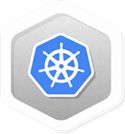
Finish Your Quest
This self-paced lab is part of the Qwiklabs Kubernetes in Google Cloud Quest. A Quest is a series of related labs that form a learning path. Completing this Quest earns you the badge above, to recognize your achievement. You can make your badge public and link to them in your online resume or social media account. Enroll in this Quest and get immediate completion credit if you've taken this lab. See other available Qwiklabs Quests.
Take your next lab
This lab is also part of a series of labs called Challenge Labs. These labs are designed test your Google Cloud knowledge and skill. Search for "Challenge Lab" in the lab catalog and challenge yourself!
Google Cloud Training & Certification
...helps you make the most of Google Cloud technologies. Our classes include technical skills and best practices to help you get up to speed quickly and continue your learning journey. We offer fundamental to advanced level training, with on-demand, live, and virtual options to suit your busy schedule. Certifications help you validate and prove your skill and expertise in Google Cloud technologies.
Manual Last Updated March 18, 2020Lab Last Tested March 18, 2020
Copyright 2020 Google LLC All rights reserved. Google and the Google logo are trademarks of Google LLC. All other company and product names may be trademarks of the respective companies with which they are associated.
GSP318OverviewChallenge scenarioTask 1: Create a Docker image and store the DockerfileTask 2: Test the created Docker imageTask 3: Push the Docker image in the Container RepositoryTask 4: Create and expose a deployment in KubernetesTask 5: Update the deployment with a new version of valkyrie-appTask 6: Create a pipeline in Jenkins to deploy your appCongratulations!
'Cloud metacog' 카테고리의 다른 글
| Orchestrating the Cloud with Kubernetes (0) | 2020.04.16 |
|---|---|
| GCP Cloud Storage 제품 (0) | 2020.04.11 |
| Continuous Delivery with Jenkins in Kubernetes Engine (0) | 2020.04.04 |
| Managing Deployments Using Kubernetes Engine (0) | 2020.04.04 |
| Orchestrating the Cloud with Kubernetes (0) | 2020.04.04 |





댓글 영역